
| Research History |
| Software Structure |
| Specie Sensitivity Distribution |
| BAYESIAN Inference |
| MCMC Simulation |
| DIC Optimization |
| Ecorisk & Uncertainty |
| Joint Probability Curve |
| Exergy SSD |
| Main Function Lists Panel |
| BMC-SSD Panel |
| Models Optimization Panel |
| JPC Panel |
| ExSSD Panel |
| Work Path & Output Results |
| Installation & Initialization |
| Folder & File Extraction |
| SSD Models & Ecorisk |
| JPC & Its Indicators |
| Models Optimization & Parameters |
| ExSSD Models & ExEcorisk |
Links
| College of Urban and Environment Science |
| Peking University |
SSD Models & Ecorisk
After the organization of toxicity data and exposure data, please copy the toxicity data and exposure data to the folders “Database” and “Exposure data”, respectively. Then click “Main Function Interface (Classic BMC)” or “SSD Construction Interface (Batch List)” to construct the SSD model, and the steps is as follows (Figure 17 shows):
(1) To import toxicity data, click “Data Input”.
(2) To decide one or five models to run, check the “Single” box. It runs one model by default. If uncheck the box, you can skip the step (3), and the system will run five models automatically.
(3) Please click “Load Models Path” and select the model you need to construct SSD.
(4) Please click “Data Output Path”, and select the storage path which is “Output” by default. Select the folder and click “OK”.
(5) Please set the parameters of WinBUGS, or use the default value.
(6) Please click “Data Input”, and select the exposure data.
(7) Please click “Calculate SSD, and the construction starts.
(8) If the construction is successful, the results interface will show part of the processing procedure and results. You can find all the data in SSD model folders (see Figure 17).
(9) Before you construct a new SSD model, please reset all the information in the interface by clicking “Reset” button.
(10) Please click “HOME”, “DIC&Para.”, “JPC”, and “ExSSD” button to jump to other functional interface.
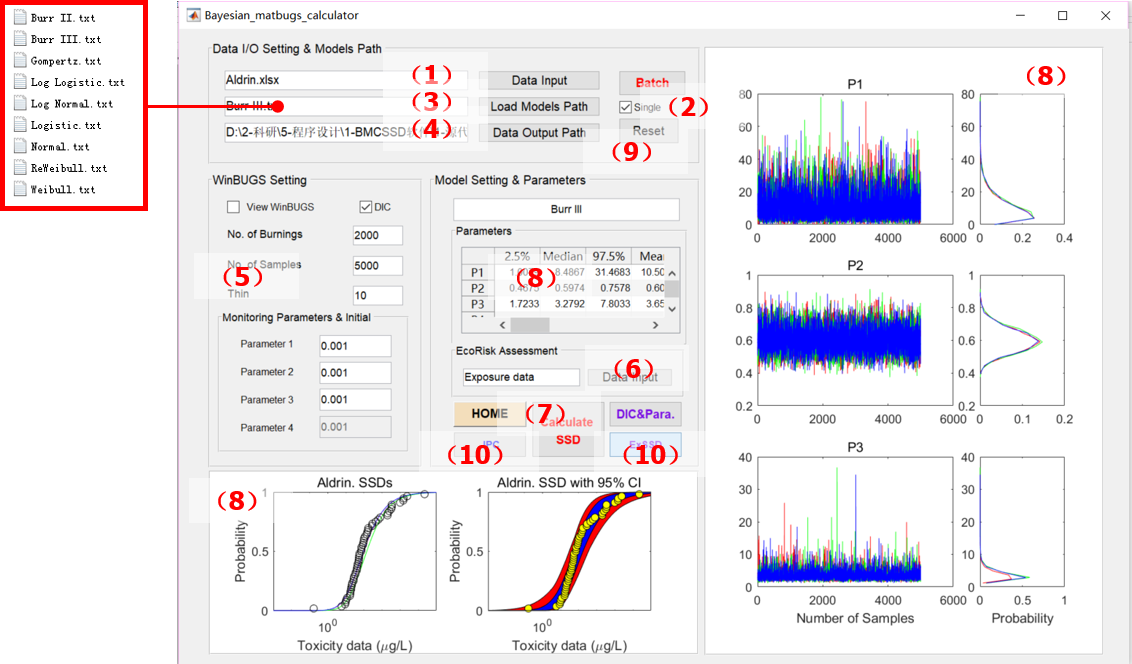
Figure 17 The calculating process of single-step run of BMCSSD
Click “Batch” in the interface, shown in Figure 17,to construct the SSD models in batch, and steps are as follows (Figure 18):
(1) Click “Load”, and select the batch list data.
(2) “Batch List” shows the imported data. If it is necessary to change the data, please click “Update” after change, or skip this step.
(3) Click “Load” and select the output path, which is “Output” by default, or create a new folder by click “Creat” button.
(4) Set the parameters of WinBUGS, or use the default value.
(5) After the above settings, click “Run Batch” button.
(6) If you need to run part of compounds in the batch list, please order these compounds and set the “Start Row”.
(7) After the batch run, the interface shows the time it takes.
(8) Please reset all the parameters in the interface before a new batch run.
(9) Please click “HOME”, or “Back to BMC” buttons to jump to other functional interfaces.
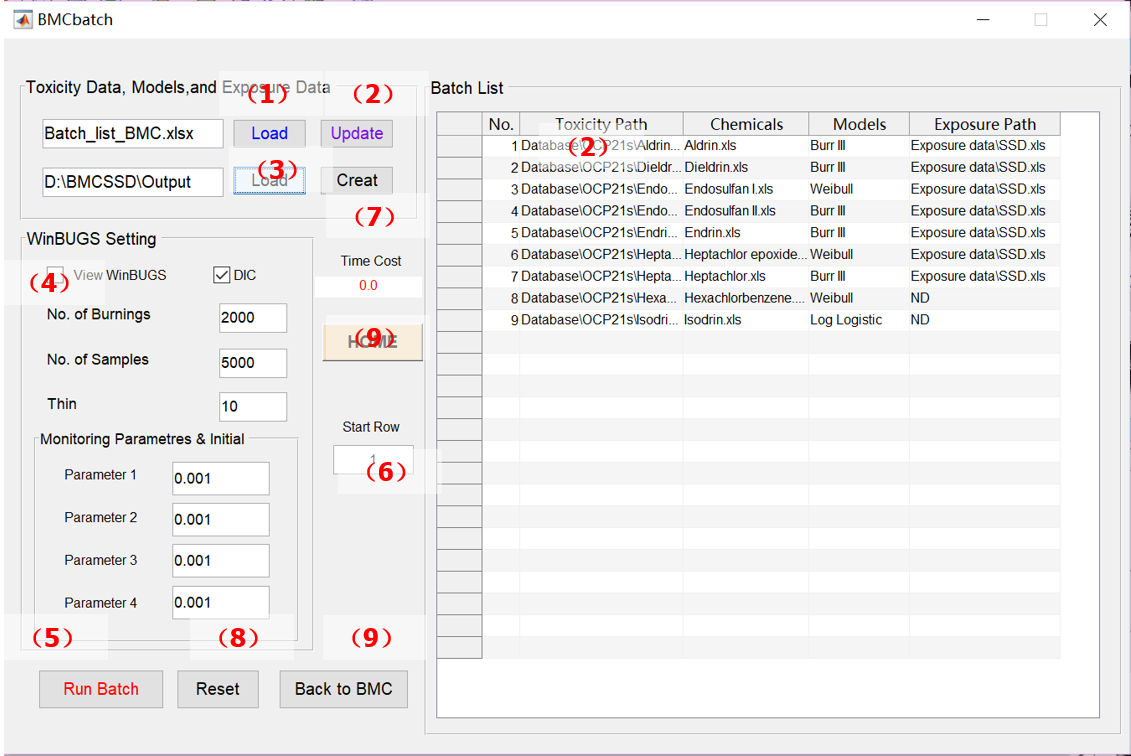
Figure 18 The calculating process of batch run of SSD models
After the batch run, the information of compounds and models involved will be generated.
![]()