
| Research History |
| Software Structure |
| Specie Sensitivity Distribution |
| BAYESIAN Inference |
| MCMC Simulation |
| DIC Optimization |
| Ecorisk & Uncertainty |
| Joint Probability Curve |
| Exergy SSD |
| Main Function Lists Panel |
| BMC-SSD Panel |
| Models Optimiztion Panel |
| JPC Panel |
| ExSSD Panel |
| Work Path & Output Results |
| Installation & Initialization |
| Folder & File Extraction |
| SSD Models & Ecorisk |
| JPC & Its Indicators |
| Models Optimization & Parameters |
| ExSSD Models & ExEcorisk |
Links
| College of Urban and Environment Science |
| Peking University |
BMC-SSD Panel
1. Single-step Run Panel
As shown in Fig 7, BMC-SSD single-step run panel is composed of “Data I/O Setting & Models Path”, “WinBUGS Settings”, “Model Settings & Parameters”, “Monitoring Parameters & Initial” and etc. The fitting operation of five kinds of SSD of a data set can be realized at the same time by this single-step run module. The “Data name” of exposure/toxicity data can be imported into the software through “Data I/O Setting & Models Path”. The imported data should be in Excel (.xlsx) format, with only the data itself and the concentration unit of ug/L. An example is as below. Column data can also work.
![]()
Column data can also work. Import the SSD models by "Load Models Path", followed with setting the data output path by the button of "Data Output Path". The "Output" folder in primary path is usually selected for output, while a new path can be created and imported by yourself. Click "Single" to select between using only one SSD model, or five SSD models at the same time. Click "Batch" to switch to the “SSD Construction Interface (Batch List)”. Click "Reset" to reset all the information of data input and result output on the panel.
In "WinBUGS Settings", we suggest to uncheck the check box of " View WinBUGS is visible ". Otherwise, WinBUGS would not automatically close itself when the posterior distribution of parameters is calculated; and Matlab GUI, which would work only after the WinBUGS is closed, would not be launched to do latter calculations. Under normal circumstances, we suggest to check the check box of "DIC". Otherwise, WinBUGS would not calculate the DIC value of SSD models, which further invalidate the latter model optimization work. Since lots of outliers may occur during initial sampling, "No. of Burnings" can be set to eliminate the outliers, with 2,000 cycles being the default value in software. The number of times of MCMC simulation is set in "No. of Samples”, with 5000 cycles being the default value. “Thin” refers to the sampling interval, with 10 being the default value. Thus the 10th, 20th, ..., 49990th, 50000th sampling values is selected during 5000 iterations. In "Monitoring Parameters & Initial", a default parameter value of 0.001 is set. In the other two Markov chain, the initial parameter value is 0.1 and 10 separately, which has been built in the system and calculated as 100/10,000 times to the default parameter value.
In "Model Setting & Parameters", your SSD model type will be displayed in "--- None---" after model selection, such as "Burr III", "Five Models" and etc. "Exposure data" needs to be imported into the "EcoRisk Assessment", and the default exposure concentrations are set as 0.1, 1, and 10 when no file is added. The imported “Exposure data” should be in Excel format (.xlsx), including the sample name column and the concentration column with the concentration unit of μg/L. An example is as below.
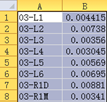
Statistics such as 2.5% percentile, median (50% percentile), 97.5% percentile, mean, standard deviation, and misclassification errors (MCE) of the posterior distribution of parameters P1, P2, P3 would be listed in the "Parameters" list after "Single-step run" is completed.
The “SSDs (MedianP, MeanP, MedianSSD)” and “SSD 95%CI (Blue) and MaxBorder (Red)” are shown in the left-bottom blank area; the “Sampling History & Parameter distribution curves” are shown in the right blank area. You can switch to the other function panels by buttons like "HOME", "JPC", "DIC&Para.", and "ExSSD ".
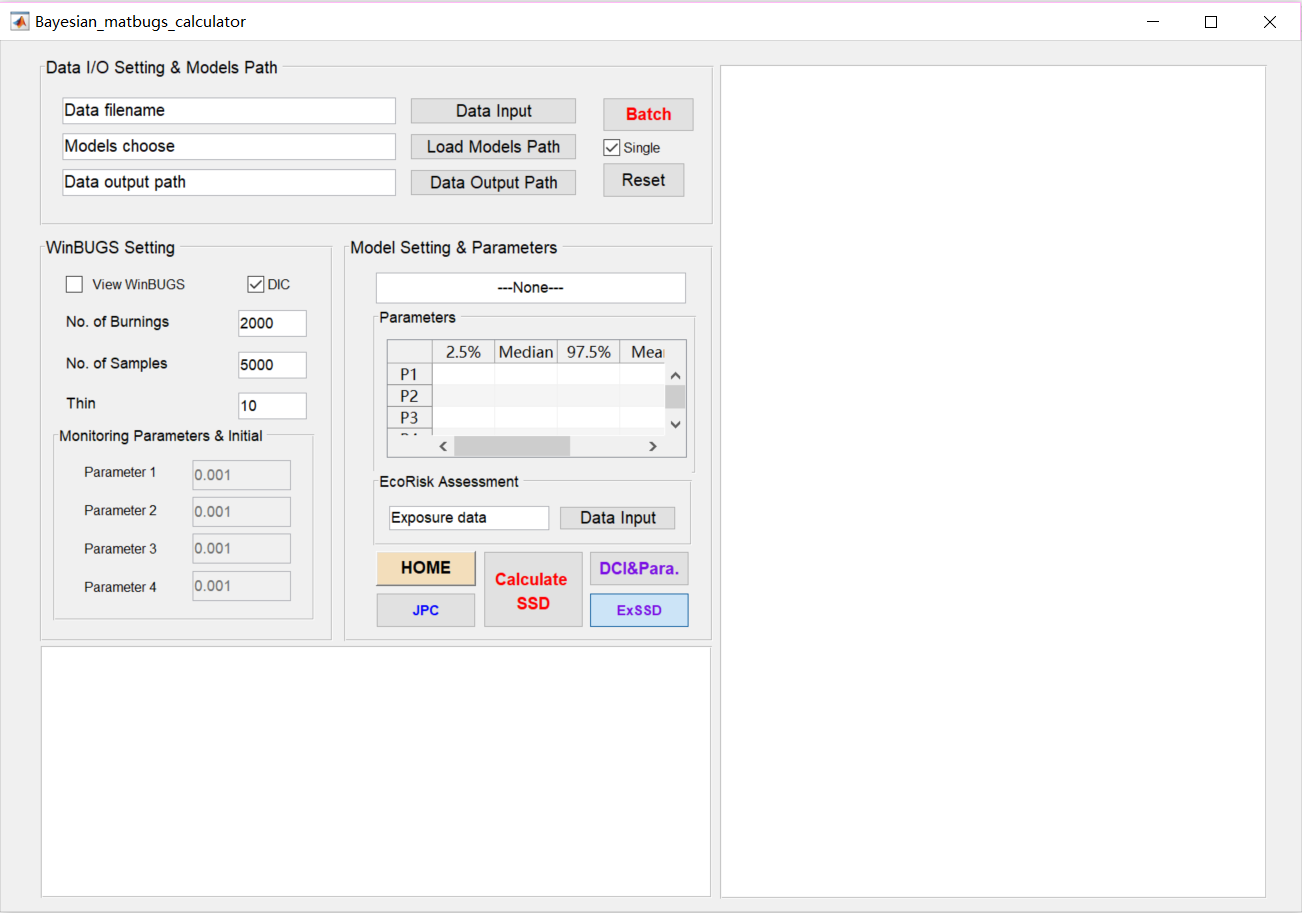
Figure 7 BMC-SSD one-step run panel
2. BMC-SSD Batch Run Panel
BMC-SSD batch run panel contains modules like “Toxicity Data, Models, and Exposure Data", "WinBUGS Setting", "Start Row ", and "Batch List", as shown in Fig 8. In " Toxicity Data, Models, and Exposure Data", when importing the batch list files (.xlsx format), information of the imported data would be displayed in "Batch List", including 'No.', 'Toxicity Path', 'Chemicals', 'Models', and 'Exposure Path'. If relevant information of the batch table needs to be modified, you should click the "Update" button every time after modification. You can either Load the specified "Data output path", with the default folder of “Output”, or you can create a new path. The automatically generated path in software is "OutputSSD + current time". Introduction about the "WinBUGS Setting" refers to one-step run. Batch process can be started at a specific row in the batch list by setting "Start Row". After the parameters are set, click "Run Batch " button. In this function panel, all the information about data input and result output on the screen can be reset via the "Reset" button. You can switch to the other function panels by "HOME" and "Return to BMC" buttons.
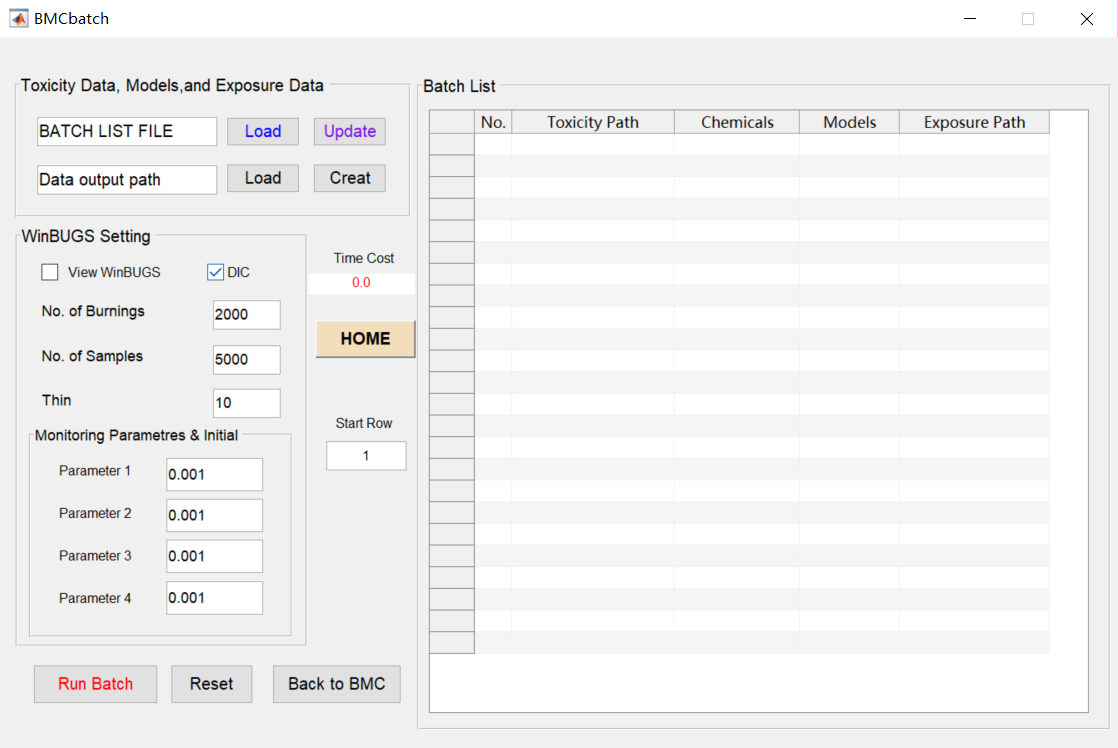
Figure 8 BMC-SSD batch run panel
![]()